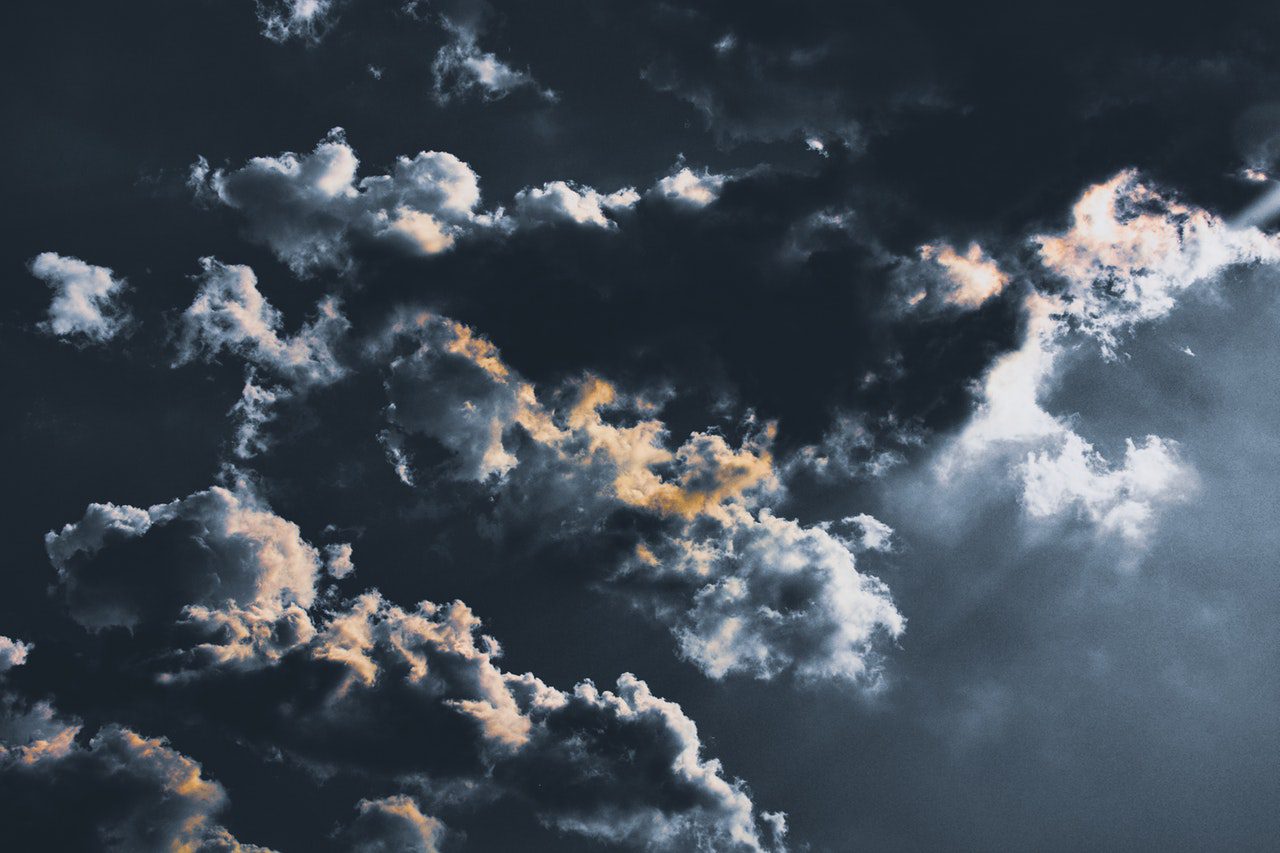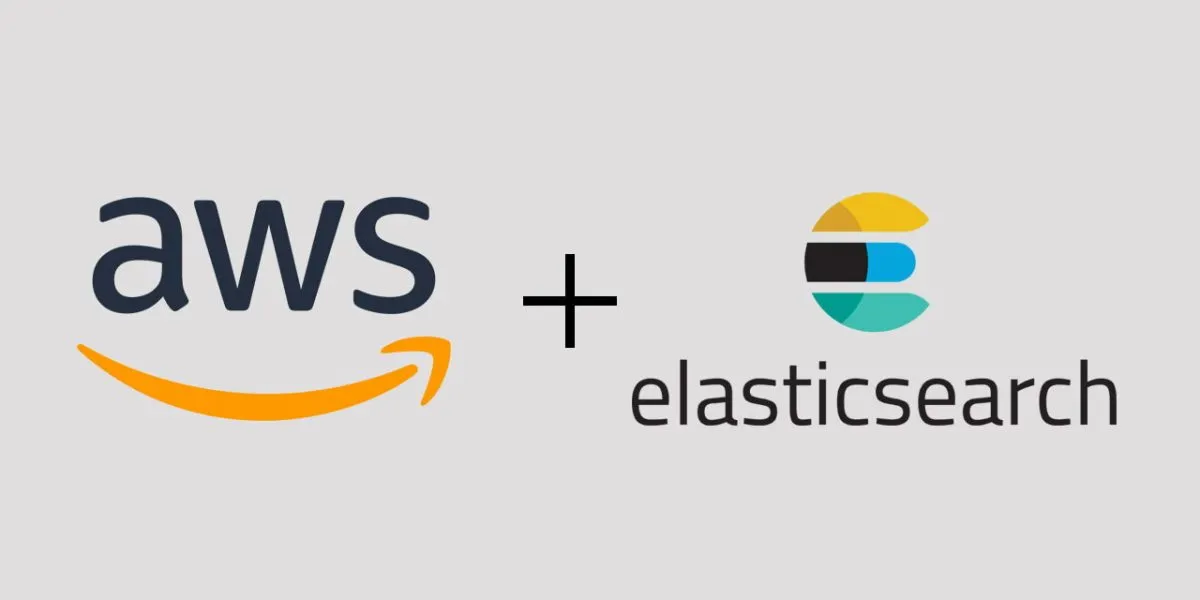In this article, I am going to explain how to setup a base stack for Amazon Cloud Formation service. This stack will create several shared resources needed for deploying docker containers on Windows Server 2016 instances.
Network
Since we already have an Amazon VPC (Virtual Private Cloud) and SubnetIDs defined, we decided that we will deploy our applications under the same network configuration.
So if you want the base stack to also create the VPC and SubnetIDs, it is doable, it can be created through the same stack, we choose to skip it and only specify the already created VPC and SubnetIDs to use.
Parameters
Our Amazon Cloud Formation stack asks for 3 parameters when we start it up:
1. VpcId, since we use existing VPC.
VpcId:
Type: 'AWS::EC2::VPC::Id'
Description: Select a default VPC ID.
Default: vpc-4745d02c2. SubnetIDs, since we use existing SubnetIDs
SubnetIDs:
Type: 'List<AWS::EC2::Subnet::Id>'
Description: Select at least 2 default subnet IDs in your selected VPC.
Default: subnet-4645d02d,subnet-4445d02f3. InstanceType, to specify what type of instances will be launched by this stack:
InstanceType:
Description: EC2 instance type
Type: String
Default: t3.xlarge
AllowedValues:
- t3.medium
- t3.large
- t3.xlarge
ConstraintDescription: Please choose a valid instance type.Mappings
Based on the region we deploy to, we can map the Image (AMI) to use for starting the instance with the type provided in the parameters.
An AMI (Amazon Machine Image) is a complete configuration (fully configured template) for launching an instance, which is a virtual server in cloud. It contains all you need to launch and you must use an AMI when launching an instance on Amazon.
At this moment, we are launching our stack in us-west-2 region and we are mapping it to the latest Windows Server 2016 ECS Optimized AMI from the Amazon Marketplace.
Basically, when you launch an instance from this AMI, it will have all it needs to work as a node in our cluster, on which docker containers can be installed and requests can be routed to it.
# These are the latest ECS optimized AMIs:
#
# Windows_Server-2016-English-Full-ECS_Optimized-2018.10.23
# - ami-0fded406f9181f23e
# ECS agent: 1.21.0
# Docker: 18.03.1-ee-3
# ecs-init:
#
# (note the AMI identifier is region specific)
AWSRegionToAMI:
us-west-2:
AMI: ami-0fded406f9181f23e
#AMI: ami-61522f19Security Groups
The next step from our base stack is to start creating the actual resources. First thing first, we are creating the 2 security groups to assign to the ECS instances and to the Load Balancer:
1.Security Group for the ECS cluster, open the 3389 port for allowing us to remotely connect to the instances:
# This security group defines who/where is allowed to access
# the ECS hosts directly.
# By default we're just allowing access from the load balancer.
# If you want to SSH
# into the hosts, or expose non-load balanced services
# you can open their ports here.
ECSHostSecurityGroup:
Type: AWS::EC2::SecurityGroup
Properties:
VpcId: !Ref VpcId
GroupDescription: Access to the ECS
SecurityGroupIngress:
# Only allow inbound access to ECS from the ELB
- SourceSecurityGroupId: !Ref LoadBalancerSecurityGroup
IpProtocol: -1
# Allow RDP to the machines in case we want to inspect
# or manually do something on any of them
- CidrIp: 0.0.0.0/0
IpProtocol: tcp
FromPort: '3389'
ToPort: '3398'
Tags:
- Key: Name
Value: !Sub ${AWS::StackName}-ECS-Hosts2. Security Group to assign to the Application Load Balancer so we allow traffic to it:
# This security group defines who/where is allowed to access
# the Application Load Balancer.
# By default, we've opened this up to the public internet (0.0.0.0/0)
# but can you restrict it further if you want.
LoadBalancerSecurityGroup:
Type: AWS::EC2::SecurityGroup
Properties:
VpcId: !Ref VpcId
GroupDescription: Access to the load balancer that sits in front of ECS
SecurityGroupIngress:
# Allow access from anywhere to our ECS services
- CidrIp: 0.0.0.0/0
IpProtocol: -1
Tags:
- Key: Name
Value: !Sub ${AWS::StackName}-LoadBalancersApplication Load Balancer
The next thing to create is the Application Load Balancer and HTTP listeners for it.
1. Load Balancer:
LoadBalancer:
Type: AWS::ElasticLoadBalancingV2::LoadBalancer
Properties:
Name: !Sub ${AWS::StackName}-alb
Subnets: !Ref SubnetIDs
#- !Join
# - ','
# - !Ref SubnetIDs
# !Join [ ",", !Ref SubnetIDs ]
SecurityGroups:
- !Ref LoadBalancerSecurityGroup
Tags:
- Key: Name
Value: !Sub ${AWS::StackName}-alb
LoadBalancerAttributes:
- Key: access_logs.s3.enabled
Value: true
- Key: access_logs.s3.bucket
Value: 'my-bucket-logs'
# The number of seconds to wait before an idle connection is closed.
- Key: idle_timeout.timeout_seconds
Value: 3600
# - Key: deletion_protection.enabled
# Value: true2. Listener for port 80:
LoadBalancerListener80:
Type: AWS::ElasticLoadBalancingV2::Listener
Properties:
LoadBalancerArn: !Ref LoadBalancer
Port: 80
Protocol: HTTP
DefaultActions:
- Type: forward
TargetGroupArn: !Ref DefaultTargetGroup3. Listener for port 443:
LoadBalancerListener443:
Type: AWS::ElasticLoadBalancingV2::Listener
Properties:
LoadBalancerArn: !Ref LoadBalancer
Port: 443
Protocol: HTTPS
Certificates:
- CertificateArn: arn:aws:acm:REGION:ACCOUNT_ID:certificate/CERTIFICATE_ID
SslPolicy: ELBSecurityPolicy-2016-08
DefaultActions:
- Type: forward
TargetGroupArn: !Ref DefaultTargetGroup4. If you want to add another certificate to the above listener, you must create a new ListenerCertificate resource, it’s the only way since Certificates Property on Listener resource is only accepting one certificate ARN.
# Uncomment next if you want to add another certificate to the listener,
# itis the only way you can do it
# Listener443Certificate:
# Type: 'AWS::ElasticLoadBalancingV2::ListenerCertificate'
# Properties:
# Certificates:
# - CertificateArn: arn:aws:acm:REGION:ACCOUNT_ID:certificate/CERTIFICATE_ID
# ListenerArn: !Ref LoadBalancerListener443The default target group
Since it is mandatory to have a target group when creating listeners for an Application Load Balancer, we create a default target group here which will never be used in reality.
# We define a default target group here, as this is a mandatory Parameters
# when creating an Application Load Balancer Listener. This is not used, instead
# a target group is created per-service in each service template (../services/*)
DefaultTargetGroup:
Type: AWS::ElasticLoadBalancingV2::TargetGroup
Properties:
# Name: !Sub ${AWS::StackName}-default
VpcId: !Ref VpcId
Port: 80
Protocol: HTTPAlarms for the ELB and for Target Groups
Next part of the stack is to create alarms which will track requests and responses to the ALB and to Target Groups respectively and it will inform us when something weird is happening.
1. Alarms for the Application Load Balancer, triggered when 4xx and 5xx responses from it are way many than usual, and as an action, we select an already created SNS notification resource, which will send us email and SMS notifications. Of course, if you like, you can also create the SNS notification in the stack, but we skip it since we had it already, so we just fill the SNS ARN in the AlarmActions section:
ELB4XXResponseCountIsHigh:
Type: AWS::CloudWatch::Alarm
Properties:
AlarmDescription: 'ELB responded with 4XX more than 10 times in the last 5 min'
ActionsEnabled: true
ComparisonOperator: GreaterThanOrEqualToThreshold
EvaluationPeriods: 1
MetricName: HTTPCode_ELB_4XX_Count
Namespace: AWS/ApplicationELB
Period: 300
Statistic: Sum
Threshold: 50
AlarmActions:
- 'arn:aws:sns:REGIN:ACCOUNT_ID:SNS_NAME'
Dimensions:
- Name: LoadBalancer
Value: !GetAtt 'LoadBalancer.LoadBalancerFullName'
ELB5XXResponseCountIsHigh:
Type: AWS::CloudWatch::Alarm
Properties:
AlarmDescription: 'ELB responded with 5XX more than 2 times in the last 5 min'
ActionsEnabled: true
ComparisonOperator: GreaterThanOrEqualToThreshold
EvaluationPeriods: 1
MetricName: HTTPCode_ELB_5XX_Count
Namespace: AWS/ApplicationELB
Period: 300
Statistic: Sum
Threshold: 10
AlarmActions:
- 'arn:aws:sns:REGIN:ACCOUNT_ID:SNS_NAME'
Dimensions:
- Name: LoadBalancer
Value: !GetAtt 'LoadBalancer.LoadBalancerFullName'2. Alarms for the target groups, same as for the load balancer, but, this time, responses that came directly from all target groups associated are counted:
Target4XXResponseCountIsHigh:
Type: AWS::CloudWatch::Alarm
Properties:
AlarmDescription: 'Targets responded with 4XX > 100 times in the last 5 min'
ActionsEnabled: true
ComparisonOperator: GreaterThanOrEqualToThreshold
EvaluationPeriods: 1
MetricName: HTTPCode_Target_4XX_Count
Namespace: AWS/ApplicationELB
Period: 300
Statistic: Sum
Threshold: 100
AlarmActions:
- 'arn:aws:sns:REGIN:ACCOUNT_ID:SNS_NAME'
Dimensions:
- Name: LoadBalancer
Value: !GetAtt 'LoadBalancer.LoadBalancerFullName'
Target5XXResponseCountIsHigh:
Type: AWS::CloudWatch::Alarm
Properties:
AlarmDescription: 'Targets responded with 5XX > 2 times in the last 5 min'
ActionsEnabled: true
ComparisonOperator: GreaterThanOrEqualToThreshold
EvaluationPeriods: 1
MetricName: HTTPCode_Target_5XX_Count
Namespace: AWS/ApplicationELB
Period: 300
Statistic: Sum
Threshold: 2
AlarmActions:
- 'arn:aws:sns:REGIN:ACCOUNT_ID:SNS_NAME'
Dimensions:
- Name: LoadBalancer
Value: !GetAtt 'LoadBalancer.LoadBalancerFullName'The ECS cluster
Creating an ECS cluster through Amazon Cloud Formation stack is as simple as this:
ECSCluster:
Type: AWS::ECS::Cluster
Properties:
ClusterName: !Ref AWS::StackNameThe Auto Scaling Group
Next resource we are creating through the base stack is the Amazon Auto Scaling Group and all the other resources it needs to launch instances in our ECS Cluster.
We have to specify the minimum/maximum and desired launched instances to have at any moment in time.
Also, it is important to give to the auto scaling group enough timeout for create and update policies so that each instance is turned on and ready to launch containers (it is associated with the ECS cluster). Once an instance is ready, it should trigger OK signal to the Amazon Cloud Formation BEFORE the timeout is over. If OK signal is not sent by all the instances (desired count), then the stack fails to launch and resources are deleted/rolled back.
The timeout period depends on how much it takes for the instance to turn on and for how much it takes for our instance bootstrapping script to finish. All this will be explained in details later when we define the instances launch configuration.
ECSAutoScalingGroup:
Type: AWS::AutoScaling::AutoScalingGroup
Properties:
VPCZoneIdentifier: !Ref SubnetIDs
#- !Join
# - ','
# - !Ref SubnetIDs
# !Join [ ",", !Ref SubnetIDs ]
LaunchConfigurationName: !Ref ECSLaunchConfiguration
MinSize: 1
MaxSize: 5
DesiredCapacity: 1
NotificationConfigurations:
- TopicARN: !Ref ASGSNSTopic
NotificationTypes:
- autoscaling:EC2_INSTANCE_LAUNCH
- autoscaling:EC2_INSTANCE_LAUNCH_ERROR
- autoscaling:EC2_INSTANCE_TERMINATE
- autoscaling:EC2_INSTANCE_TERMINATE_ERROR
Tags:
- Key: Name
Value: !Sub ${AWS::StackName} ECS host
PropagateAtLaunch: 'true'
- Key: Description
Value: >
This instance is part of the Auto Scalling Group which was created
through ECS using a Cloud Formation Stack
PropagateAtLaunch: 'true'
CreationPolicy:
ResourceSignal:
# if this is not enough,
# the create instance will fail and the stack will be rolled back
Timeout: PT40M
UpdatePolicy:
AutoScalingRollingUpdate:
MinInstancesInService: 1
MaxBatchSize: '1'
# if this is not enough,
# the update instance will fail and the stack will be rolled back
PauseTime: PT40M
SuspendProcesses:
- AlarmNotification
- ReplaceUnhealthy
WaitOnResourceSignals: 'true'Alarms and Scale policies
In the past we used to scale instances based on the traffic load and CPU load on them. Now, we will scale containers based on that instead. So, the normal question comes, based on what we will scale instances? Well, based on CPU Reservation.
That means, we will scale instances so that we are sure that there is always enough CPU resources available for launching new containers on them.
1. First we create the policies:
ScaleUpWhenCPUReservationIsHighPolicy:
Type: AWS::AutoScaling::ScalingPolicy
Properties:
AdjustmentType: ChangeInCapacity
PolicyType: StepScaling
StepAdjustments:
- MetricIntervalLowerBound: 0
ScalingAdjustment: 1
EstimatedInstanceWarmup: 1200
AutoScalingGroupName: !Ref ECSAutoScalingGroup
ScaleDownWhenCPUReservationIsLowPolicy:
Type: AWS::AutoScaling::ScalingPolicy
Properties:
AdjustmentType: ChangeInCapacity
PolicyType: StepScaling
StepAdjustments:
- MetricIntervalUpperBound: 0
ScalingAdjustment: -1
AutoScalingGroupName: !Ref ECSAutoScalingGroup2. Second, we create the alarms which will trigger the policies. If CPU reservation is bigger than 75%, we open a new instance and we also trigger the same SNS topic which sends us emails and SMSs, otherwise, if CPU reservation is lower then 25%, we close one instance, that easy!
CPUReservationIsHighAlarm:
Type: AWS::CloudWatch::Alarm
Properties:
ActionsEnabled: true
ComparisonOperator: GreaterThanOrEqualToThreshold
EvaluationPeriods: 1
MetricName: CPUReservation
Namespace: AWS/ECS
Period: 300
Statistic: Average
Threshold: 75
AlarmActions:
- !Ref ScaleUpWhenCPUReservationIsHighPolicy
- "arn:aws:sns:REGION:ACCOUNT_ID:SNS_TOPIC_NAME"
Dimensions:
- Name: ClusterName
Value: !Ref ECSCluster
CPUReservationIsLowAlarm:
Type: AWS::CloudWatch::Alarm
Properties:
ActionsEnabled: true
ComparisonOperator: LessThanOrEqualToThreshold
EvaluationPeriods: 3
MetricName: CPUReservation
Namespace: AWS/ECS
Period: 300
Statistic: Average
Threshold: 25
AlarmActions:
- !Ref ScaleDownWhenCPUReservationIsLowPolicy
Dimensions:
- Name: ClusterName
Value: !Ref ECSClusterThe Launch Configuration
One of the most important part of our base stack is the launch configuration. This is used by the Auto Scaling Group to trigger new instances and basically describes exactly what type of instances, from what AMI and how to launch and bootstrap them.
The ECS Launch Configuration looks like this:
ECSLaunchConfiguration:
Type: AWS::AutoScaling::LaunchConfiguration
Properties:
ImageId: !FindInMap [AWSRegionToAMI, !Ref "AWS::Region", AMI]
InstanceType: !Ref InstanceType
SecurityGroups:
- !Ref ECSHostSecurityGroup
IamInstanceProfile: !Ref ECSInstanceProfile
KeyName: billing
BlockDeviceMappings:
- DeviceName: /dev/sda1
Ebs:
VolumeSize: '100'
VolumeType: gp2
AssociatePublicIpAddress: 'true'
UserData: !Base64
Fn::Join:
- ''
- - '<script>
'
- 'cfn-init.exe -v -s '
- !Ref 'AWS::StackId'
- ' -r ECSLaunchConfiguration'
- ' --region '
- !Ref 'AWS::Region'
- '
'
- 'cfn-signal.exe -e %ERRORLEVEL% --stack '
- !Ref 'AWS::StackName'
- ' --resource ECSAutoScalingGroup '
- ' --region '
- !Ref 'AWS::Region'
- '
'
- 'Write-Output ECS_CLUSTER='
- !Ref ECSCluster
- ' | Out-File -FilePath c:\ecs.config'
- '
'
- </script>
Metadata:
AWS::CloudFormation::Init:
config:
commands:
01_import_powershell_module:
command: !Sub powershell.exe -Command Import-Module ECSTools
02_add_instance_to_cluster:
command: !Sub powershell.exe -Command Initialize-ECSAgent -Cluster ${ECSCluster} -EnableTaskIAMRole
03_create_custom_folder:
command: !Sub powershell.exe -Command New-Item -ItemType directory -Path c:\\custom
04_docker_pull_base_image_latest:
command: !Sub powershell.exe -Command docker pull BASE_IMAGE:latest
05_docker_pull_dotnet-framework:
command: !Sub powershell.exe -Command docker pull microsoft/dotnet-framework:4.7.2-runtime-windowsservercore-ltsc2016
files:
c:\cfn\cfn-hup.conf:
content: !Join ['', ['[main]
', stack=, !Ref 'AWS::StackId', '
', region=, !Ref 'AWS::Region', '
']]
c:\cfn\hooks.d\cfn-auto-reloader.conf:
content: !Join ['', ['[cfn-auto-reloader-hook]
', 'triggers=post.update
', 'path=Resources.ECSLaunchConfiguration.Metadata.AWS::CloudFormation::Init
', 'action=cfn-init.exe -v -s ', !Ref 'AWS::StackId', ' -r ECSLaunchConfiguration',
' --region ', !Ref 'AWS::Region', '
']]
services:
windows:
cfn-hup:
enabled: 'true'
ensureRunning: 'true'
files:
- c:\cfn\cfn-hup.conf
- c:\etc\cfn\hooks.d\cfn-auto-reloader.confAs you can see, in the Metadata we define settings for the cfn-init helper script (commands to run, services to startup and so on). The actual script is run in UserData where we first run the cfn-init.exe and only after that, we trigger the ready signal to the Amazon Cloud Formation Stack. Basically, the stack waits for this signal for the timeout specified, otherwise, the stack fails.
Of course, we specify the InstanceType we passed as parameter and the AMI automatically associated from the Mappings section.
IAM Role and InstanceProfile
The next resources to create is the role for the ECS Instance Profile. As you have seen, in the Launch Configuration we passed an Instance Profile which has a Role associated. With this role, any instance launched can be attached to the ECS cluster, can download images from the ECR repository and so on.
1. The Role:
# This IAM Role is attached to all of the ECS hosts. It is based on the default role
# published here:
# http://docs.aws.amazon.com/AmazonECS/latest/developerguide/instance_IAM_role.html
#
# You can add other IAM policy statements here to allow access from your ECS hosts
# to other AWS services. Please note that this role will be used by ALL containers
# running on the ECS host.
ECSRole:
Type: AWS::IAM::Role
Properties:
Path: /
# RoleName: !Sub ${AWS::StackName}-ECSRole-${AWS::Region}
AssumeRolePolicyDocument: |
{
"Statement": [{
"Action": "sts:AssumeRole",
"Effect": "Allow",
"Principal": {
"Service": "ec2.amazonaws.com"
}
}]
}
Policies:
- PolicyName: ecs-service
PolicyDocument: |
{
"Statement": [{
"Effect": "Allow",
"Action": [
"ecs:CreateCluster",
"ecs:DeregisterContainerInstance",
"ecs:DiscoverPollEndpoint",
"ecs:Poll",
"ecs:RegisterContainerInstance",
"ecs:StartTelemetrySession",
"ecs:Submit*",
"logs:CreateLogStream",
"logs:PutLogEvents",
"ecr:BatchCheckLayerAvailability",
"ecr:BatchGetImage",
"ecr:GetDownloadUrlForLayer",
"ecr:GetAuthorizationToken"
],
"Resource": "*"
}]
}2. The Instance Profile:
ECSInstanceProfile:
Type: AWS::IAM::InstanceProfile
Properties:
Path: /
Roles:
- !Ref ECSRoleAuto Scaling Group and Draining Instance
One of the main problem we came across is this: make sure Auto Scaling Group DOES NOT close any instance UNLESS there is no container left on the instance.
Since the scale down policy associated with the Auto Scaling Group knows nothing about the ECS and the containers installed on the instance, we have been in the situation when basically the scaling group just closed an instance by force, and it still had containers we need in production started on it.
If we want to replace the production instances with new ones from a new AMI, same thing, old instances are closed and containers and requests are lost.
While the ECS knows to take action and replace containers with others on other instances, we still can have running requests being closed by force, or even worse, services with no containers in service (if all of them were on the closed instance) and therefore the application will return 503 bad gateway until a new container comes into service.
ECS to start a new instance is fast, but, still, we do want 100% up-time, so we were forced to find a way to put an instance in DRAINING/TERMINATING mode first, wait to be sure that no container and no request is routed to it any-more, and only after that, the Auto Scaling Group can close it.
To solve this problem, we are using an Auto Scaling Group Lifecycle Hook, an Amazon Lambda function (defined as a python script) which will check for all instances in TERMINATING mode in the Auto Scaling Group, and it will check for installed tasks on them.
This will be explained deeper in another article, but, for the moment, I will paste the script and the resources here:
1. Role for the SNS Topic
SNSLambdaRole:
Type: "AWS::IAM::Role"
Properties:
AssumeRolePolicyDocument:
Version: "2012-10-17"
Statement:
-
Effect: "Allow"
Principal:
Service:
- "autoscaling.amazonaws.com"
Action:
- "sts:AssumeRole"
ManagedPolicyArns:
- arn:aws:iam::aws:policy/service-role/AutoScalingNotificationAccessRole
Path: "/"2. Role for the Lambda function for execution
LambdaExecutionRole:
Type: "AWS::IAM::Role"
Properties:
Policies:
-
PolicyName: "lambda-inline"
PolicyDocument:
Version: "2012-10-17"
Statement:
-
Effect: "Allow"
Action:
- autoscaling:CompleteLifecycleAction
- logs:CreateLogGroup
- logs:CreateLogStream
- logs:PutLogEvents
- ec2:DescribeInstances
- ec2:DescribeInstanceAttribute
- ec2:DescribeInstanceStatus
- ec2:DescribeHosts
- ecs:ListContainerInstances
- ecs:SubmitContainerStateChange
- ecs:SubmitTaskStateChange
- ecs:DescribeContainerInstances
- ecs:UpdateContainerInstancesState
- ecs:ListTasks
- ecs:DescribeTasks
- sns:Publish
- sns:ListSubscriptions
Resource: "*"
AssumeRolePolicyDocument:
Version: "2012-10-17"
Statement:
-
Effect: "Allow"
Principal:
Service:
- "lambda.amazonaws.com"
Action:
- "sts:AssumeRole"
ManagedPolicyArns:
- arn:aws:iam::aws:policy/service-role/AutoScalingNotificationAccessRole
Path: "/"3. The SNS Topic
ASGSNSTopic:
Type: "AWS::SNS::Topic"
Properties:
Subscription:
-
Endpoint:
Fn::GetAtt:
- "LambdaFunctionForASG"
- "Arn"
Protocol: "lambda"
DependsOn: "LambdaFunctionForASG"4. The Lambda function (with the python script zipped into a bucket)
LambdaFunctionForASG:
Type: "AWS::Lambda::Function"
Properties:
Code:
S3Bucket: "MY_BUCKET_NAME"
S3Key: "index.zip"
Description: Lambda code for the autoscaling hook triggers invoked
when autoscaling events of launching and
terminating instance occur
Handler: "index.lambda_handler"
Role:
Fn::GetAtt:
- "LambdaExecutionRole"
- "Arn"
Runtime: "python2.7"
Timeout: "300"Check the python script at this link: index.zip
5. Permission for Lambda Function to invoke
LambdaInvokePermission:
Type: "AWS::Lambda::Permission"
Properties:
FunctionName: !Ref LambdaFunctionForASG
Action: lambda:InvokeFunction
Principal: "sns.amazonaws.com"
SourceArn: !Ref ASGSNSTopic6. Subscribe Lambda to the SNS Topic
LambdaSubscriptionToSNSTopic:
Type: AWS::SNS::Subscription
Properties:
Endpoint:
Fn::GetAtt:
- "LambdaFunctionForASG"
- "Arn"
Protocol: 'lambda'
TopicArn: !Ref ASGSNSTopic7. Create the Lifecycle Hook
ASGTerminateHook:
Type: "AWS::AutoScaling::LifecycleHook"
Properties:
AutoScalingGroupName: !Ref ECSAutoScalingGroup
DefaultResult: "ABANDON"
HeartbeatTimeout: "900"
LifecycleTransition: "autoscaling:EC2_INSTANCE_TERMINATING"
NotificationTargetARN: !Ref ASGSNSTopic
RoleARN:
Fn::GetAtt:
- "SNSLambdaRole"
- "Arn"
DependsOn: "ASGSNSTopic"Outputs
Finally, our base stack will output several parameters which can be used in other stacks. While creating an output with identifier and value is enough for nested stacks, for totally separated stacks we need to also define the Export parameter, with a unique name in our Amazon Account.
Our current outputs are:
Outputs:
VpcId:
Description: The VPC Id this stack used to create its resources
Value: !Ref VpcId
Export:
Name: !Sub "${AWS::StackName}-VpcId"
Cluster:
Description: A reference to the ECS cluster
Value: !Ref ECSCluster
Export:
Name: !Sub "${AWS::StackName}-Cluster"
ECSHostSecurityGroup:
Description: A reference to the security group for ECS hosts
Value: !Ref ECSHostSecurityGroup
Export:
Name: !Sub "${AWS::StackName}-ECSHostSecurityGroup"
LoadBalancerSecurityGroup:
Description: A reference to the security group for load balancers
Value: !Ref LoadBalancerSecurityGroup
Export:
Name: !Sub "${AWS::StackName}-LoadBalancerSecurityGroup"
LoadBalancer:
Description: A reference to the Application Load Balancer
Value: !Ref LoadBalancer
Export:
Name: !Sub "${AWS::StackName}-LoadBalancer"
LoadBalancerUrl:
Description: The URL of the ALB
Value: !GetAtt LoadBalancer.DNSName
Export:
Name: !Sub "${AWS::StackName}-LoadBalancerUrl"
Listener80:
Description: A reference to a port 80 listener
Value: !Ref LoadBalancerListener80
Export:
Name: !Sub "${AWS::StackName}-Listener80"
Listener443:
Description: A reference to a port 443 listener
Value: !Ref LoadBalancerListener443
Export:
Name: !Sub "${AWS::StackName}-Listener443"If we want to use the cluster name exported by this stack in another stack, it is enough to write in the new stack something like:
Fn::ImportValue: !Sub "${BaseStackName}-Cluster"For more information you can read this article: https://docs.aws.amazon.com/AWSCloudFormation/latest/UserGuide/using-cfn-stack-exports.html
Finally, we launch the stack from the AWS Console > CloudFormation and watch how the resources are being created automatically.