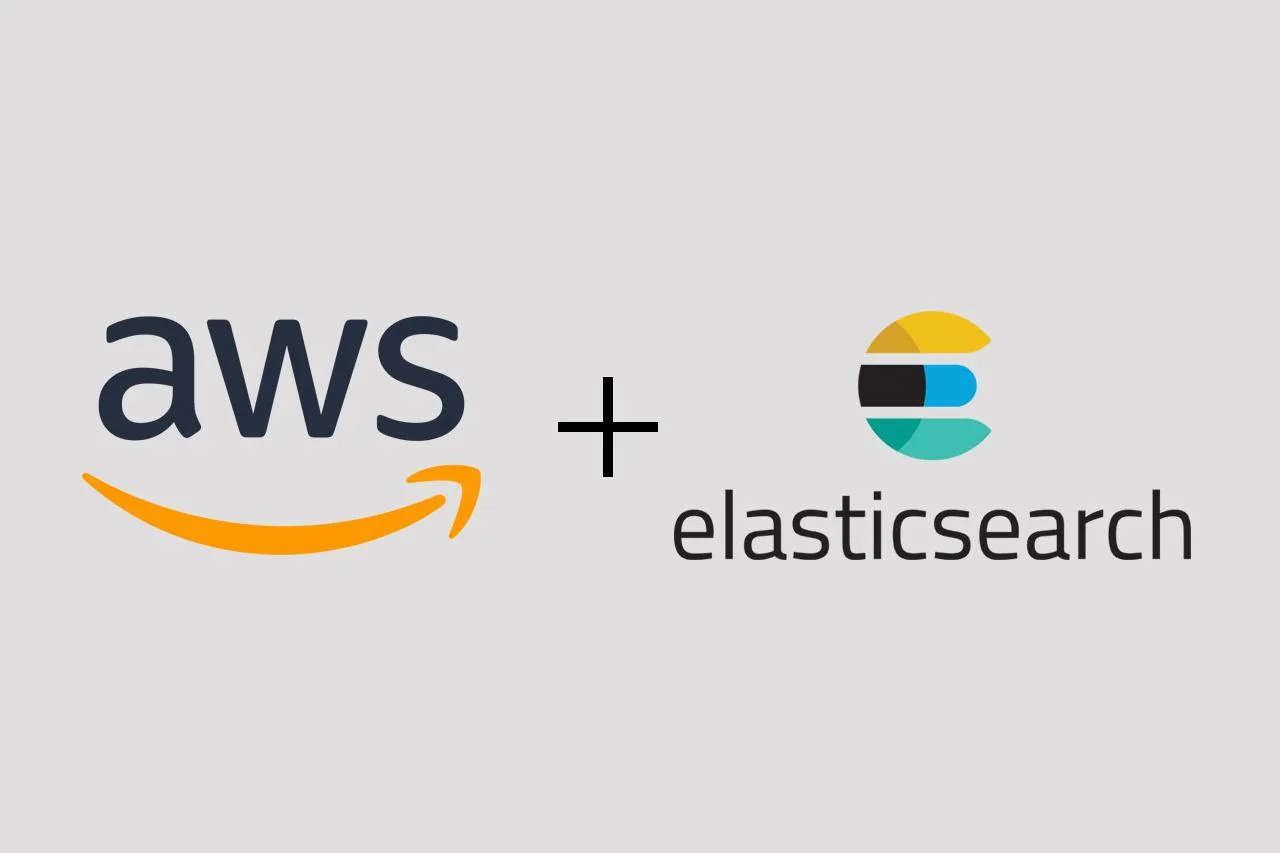Introduction
In this article we will discuss how we self-deployed ELK Stack on Amazon ECS by using AWS Cloud Formation to help us create the required resources.
There are many other possibilities to use the ELK Stack in your environment, from deploying it manually to your preferred servers to using one of the available cloud solutions like AWS Elasticsearch Service or Elastic Cloud.
I believe, that there is no one option better than the other, but you may choose the one that fits you. Several factors which can help you decide which method to choose may be:
- Amount of time you want to spent seting up, deploying, upgrading and managing the cluster;
- Amount of resources you will need (e.g. CPU or Storage);
- Amount of money you are ready to spent (cloud solutions may be very easy to setup & manage but they may become expansive when you require a lot of resources);
- The license type you are ready to submit to;
- Also, of course, confidentiality of your data;
We are submitted to using AWS for production but also everything we do should be “easily expatriated” to other hosting servicse. Based on this and other factors, we choose to deploy our ELK Stack to AWS EC2 instances.
Stacks
AWS Cloud Formation supports creating and linking multiple stacks in order to build the infrastructure. Therefore, we have separated everything we create in the following parts:
- Amazon ECR Repository: ecr;
- Amazon ECS Cluster (+ Auto Scaling Group, Security Groups etc.): ecs;
- Elasticsearch-bootstrap elasticsearch-bootstrap;
- Elasticsearch elasticsearch;
- Kibana kibana;
- Logstash logstash;
For each of the above point a different YAML which describes an AWS Cloud Formation Stack will be deployed in the exact order.
Deploying
Usually for each stack we have the following files:
- service.yaml – the resources to be created on AWS through this stack;
- service.params.json – value of the parameters required by the stack;
- services.deploy.sh – creates / updates the stack on AWS by using AWS CLI;
- (optional) Dockerfile – describes the image which will be uploaded to Amazon ECR and used to startup Amazon ECS service;
- (optional) files – other files required by the service which will be coppied to image while building it;
- (optional) service-build.sh – builds up the image using the Dockerfile and pushes it to Amazon ECR in order to be used by service.yaml;
1. Amazon ECR Repositories
This stack is the simplest one and we only run it once to create the resources.
We are creating 3 repositories:
- ESRepository : AWSAccountId.dkr.ecr.us-west-2.amazonaws.com/elastic/es
- KibanaRepository : AWSAccountId.dkr.ecr.us-west-2.amazonaws.com/elastic/kibana
- LogstashRepository: AWSAccountId.dkr.ecr.us-west-2.amazonaws.com/elastic/logstash
The stack requires 2 parameters: AWSAccountId and AWSECRAdminUser in order to specify the principal/owner of the repositories which are found into elastic-ecr.params.json:
[
{
"ParameterKey": "AWSAccountId",
"ParameterValue": "THE_AWS_ACCOUNT_ID"
},
{
"ParameterKey": "AWSECRAdminUser",
"ParameterValue": "USER"
}
]Update the parameter values with your data, re-check the elastic-ecr.yaml file (the complete files are in the repository):
AWSTemplateFormatVersion: 2010-09-09
Parameters:
...
Resources:
ESRepository:
Type: 'AWS::ECR::Repository'
Properties:
RepositoryName: elastic/es
RepositoryPolicyText:
Version: 2008-10-17
Statement:
- Sid: AllowPushPull
Effect: Allow
Principal:
AWS:
- !Join
- ''
- - 'arn:aws:iam::'
- !Ref AWSAccountId
- ':user/'
- !Ref AWSECRAdminUser
Action:
...
KibanaRepository:
...
LogstashRepository:
...
Outputs:
...Now update the stack name as you wish in the elastic-ecr.deploy.sh file:
STACK_NAME=elastic-ecr
if ! aws cloudformation describe-stacks --stack-name $STACK_NAME > /dev/null 2>&1; then
aws cloudformation create-stack --stack-name $STACK_NAME --template-body file://elastic-ecr.yaml --parameters file://elastic-ecr.params.json
else
aws cloudformation update-stack --stack-name $STACK_NAME --template-body file://elastic-ecr.yaml --parameters file://elastic-ecr.params.json
fiBefore running any AWS CLI command, make sure you authenticate. For more information, please check the configuring AWS CLI page:
https://docs.aws.amazon.com/cli/latest/userguide/cli-configure-envvars.html
Finally, run the bash script to start the stack:
./elastic-ecr.deploy.shWatch the AWS Cloud Formation Console that your stack successfully run and all resources are created.
2. Amazon ECS Cluster
We have prepared Amazon ECR repositories to push Elasticsearch, Kibana and Logstash images to on the previous step. Now, we will prepare the Amazon ECS cluster where we will deploy the images.
Please note we are talking about 2 clusters in this article which are totally different: one is the Amazon ECS Cluster which works as our docker images orchestration tool, the other is the Elasticsearch Cluster which will be formed of multiple Elasticsearch instances deployed on different servers.
The stack requires 7 parameters:
- KeyName – name of the key uploaded to AWS that will be used for protecting the EC2 instances;
- VpcId – the Id of the VPC inside your AWS account that will be used for instances;
- SubnetId – list of subnets inside the VPC that can be used to launch instances on;
- MaxSize – the maximum size of instances in the Auto Scaling Group;
- MinSize – the minimum size of instances on the Auto Scaling Group;
- DesiredCapacity – the desired number of instances in the Auto Scaling Group;
- InstaceType – the type of instances to launch (e.g. t3.xlarge).
Update the parameters with the correct values in the elastic-ecs.params.json file.
We are going to launch a 2 nodes Elasticsearch cluster, therefore we are going to set MinSize, MaxSize and DesiredCapacity to 2.
Check the elastic-ecs.yaml file for all the resources that are going to be created:
...
Resources:
Cluster:
Type: 'AWS::ECS::Cluster'
SecurityGroup:
...
SecurityGroupSSHinbound:
...
SecurityGroupALLPorts:
...
CloudwatchLogsGroup:
...
EC2Role:
...
AutoScalingGroup:
...
LaunchConfiguration:
...
ServiceRole:
...
AutoscalingRole:
...
EC2InstanceProfile:
...
Outputs:
...Make sure you update the elastic-esc.yaml file as you prefer.
We are using the latest Amazon Linux 2 ECS Optimized AMI currently and we are launching 2 t3.xlarge instances with 600GB each.
If you specify a different space for instances, make sure you also update the instance’s UserData to tell docker the amount of space available:
...
# Set Docker daemon options
cloud-init-per once docker_options echo 'OPTIONS="${!OPTIONS} --storage-opt dm.basesize=600G"' >> /etc/sysconfig/docker
...Another important part is the Elasticsearch tag we are defining for the EC2 instances:
AutoScalingGroup4:
...
Properties:
...
Tags:
...
- Key: ElasticSearch
Value: es
...You will also find out the same value inside the elasticsearch.yml file where we tell the Elasticsearch cluster which uses the discovery-ec2 plugin at what EC2 instances to look for Elasticsearch nodes in order to attach them the cluster.
Also, we tell EC2 instances to what ECS Cluster to connect through the following configuration:
...
LaunchConfiguration:
Type: 'AWS::AutoScaling::LaunchConfiguration'
Properties:
...
UserData:
Fn::Base64:
Fn::Sub:
- |
...
# Set the ECS agent configuration options
echo ECS_CLUSTER=${ClusterName} >> /etc/ecs/ecs.config
echo ECS_RESERVED_MEMORY=256 >> /etc/ecs/ecs.config
...
- ClusterName: !Ref Cluster
...Finally, launch the stack by running the elastic-ecs.deploy.sh bash script:
./elastic-ecs.deploy.shNow, keep an eye on the AWS Cloud Formation Console that the stack is succesfully created.
After that, check AWS Amazon ECS Console that the cluster exists and the EC2 Instances are ready to accept containers on them.
3. Elasticsearch-bootstrap
Now our Amazon ECS Cluster is ready to accept services and launch them on the existing instances.
You may wonder why there is an Elasticsearch-bootstrap service and not just the Elasticsearch service.
Well, that’s because Elasticsearch Cluster needs to elect a master node by NAME the first time it is started. Since we do not provide names for our Elasticsearch Nodes, we need to first start an instance of Elasticsearch with a name and tell it to select itself as the master node.
It’s the only way at this moment I can start a cluster for the first time.
After launching the other Elasticsearch Nodes on step 4, we can safely remove this service.
First thing first we need the Dockerfile which will push our Elasticsearch image to Amazon ECR.
ARG ES_VERSION
FROM docker.elastic.co/elasticsearch/elasticsearch-oss:${ES_VERSION}
ENV REGION us-west-2
USER root
COPY --chown=elasticsearch:elasticsearch elasticsearch.yml /usr/share/elasticsearch/config/
COPY --chown=elasticsearch:elasticsearch ssl/esnode-key.pem /usr/share/elasticsearch/config/
COPY --chown=elasticsearch:elasticsearch ssl/esnode.pem /usr/share/elasticsearch/config/
COPY --chown=elasticsearch:elasticsearch ssl/kirk-key.pem /usr/share/elasticsearch/config/
COPY --chown=elasticsearch:elasticsearch ssl/kirk.pem /usr/share/elasticsearch/config/
COPY --chown=elasticsearch:elasticsearch ssl/root-ca.pem /usr/share/elasticsearch/config/
USER elasticsearch
WORKDIR /usr/share/elasticsearch
RUN bin/elasticsearch-plugin install -b discovery-ec2 && bin/elasticsearch-plugin install -b repository-s3 && sed -e '/^-Xm/s/^/#/g' -i /usr/share/elasticsearch/config/jvm.options
RUN bin/elasticsearch-plugin install -b https://d3g5vo6xdbdb9a.cloudfront.net/downloads/elasticsearch-plugins/opendistro-security/opendistro_security-1.12.0.0.zip
RUN bin/elasticsearch-plugin install -b https://d3g5vo6xdbdb9a.cloudfront.net/downloads/elasticsearch-plugins/opendistro-sql/opendistro_sql-1.12.0.0.zip
RUN echo "********" | bin/elasticsearch-keystore create -v
RUN echo "********" | bin/elasticsearch-keystore add s3.client.default.access_key
RUN echo "********" | bin/elasticsearch-keystore add s3.client.default.secret_key.
USER root
COPY --chown=elasticsearch:elasticsearch opendistro/internal_users.yml /usr/share/elasticsearch/plugins/opendistro_security/securityconfig/
USER elasticsearchAs you can see, we’re using the OSS version of Elasticsearch (last one which was still on Apache2.0 is 7.10.0) along with the coresponding Open Distro Security and Open Distro SQL plugins from Amazon.
We are also copying some local files where we keep configuration for this Elasticsearch node and for the plugins:
opendistro/internal_users.ymlssl/*.pemelasticsearch.yml
The piece of configuration which makes the difference between this Elasticsearch-bootstrap service and the Elasticsearch service is in elasticsearch.yml on the following 2 lines:
cluster:
...
initial_master_nodes:
- election_node
node:
name: election_nodeOther important configurations will be explained when we will deploy the Elasticsearch service.
Before building and pushing the image to Amazon ECR Docker Repository, make sure you login to it:
aws ecr get-login-password --region us-west-2 | docker login --username AWS --password-stdin THE_AWS_ACCOUNT_ID.dkr.ecr.us-west-2.amazonaws.comNow we use the following bash script to build the image and push it to the ESRepository:
#!/bin/bash
AWS_ACCOUNT_ID=THE_AWS_ACCOUNT_ID
AWS_DEFAULT_REGION=us-west-2
REPO_NAME=elastic/es
ES_VERSION=7.10.0
MAGE_TAG=7.1.1-bootstrap
eval $(aws ecr get-login --region $AWS_DEFAULT_REGION --no-include-email | sed 's|https://||')
docker build --build-arg ES_VERSION=$ES_VERSION -t $REPO_NAME:$ES_VERSION_TAG .
docker tag $REPO_NAME:$ES_VERSION_TAG $AWS_ACCOUNT_ID.dkr.ecr.$AWS_DEFAULT_REGION.amazonaws.com/$REPO_NAME:$ES_VERSION_TAG
docker push $AWS_ACCOUNT_ID.dkr.ecr.$AWS_DEFAULT_REGION.amazonaws.com/$REPO_NAME:$ES_VERSION_TAGYou should see now inside the Amazon ECR Repository Console the new image is uploaded.
Now that we have the image, we are ready to deploy the Elasticserach-bootstrap service. For that, we have the elastic-es-bootstrap.yaml file which will create the following resources:
...
Resources:
Service:
Type: 'AWS::ECS::Service'
...
TaskDefinition:
Type: 'AWS::ECS::TaskDefinition'
...
...
...As you can see, we are not going to create any Application Load Balancer or Target Group for this service since we are going to remove it anyway.
Now, we use elastic-es-bootstrap.deploy.sh file to start the stack:
#!/bin/bash
STACK_NAME=elastic-es-bootstrap
if ! aws cloudformation describe-stacks --stack-name $STACK_NAME > /dev/null 2>&1; then
aws cloudformation create-stack --stack-name $STACK_NAME --template-body file://elastic-es-bootstrap.yaml --parameters file://elastic-es-bootstrap.params.json --capabilities CAPABILITY_IAM
else
aws cloudformation update-stack --stack-name $STACK_NAME --template-body file://elastic-es-bootstrap.yaml --parameters file://elastic-es-bootstrap.params.json --capabilities CAPABILITY_IAM
fiName the stack as you wish and run the bash script:
./elastic-es-bootstrap.deploy.shAt this moment, we need to wait for the stack to create the service inside Amazon ECS Cluster and the orchestration tool should place one container to one of the instances.
This step could take a while since the docker image needs to be downloaded to the instance.
You can check the Amazon ECS Console for the new service called elastic-es-bootstrap-Service-CODE and under the Events tab wait until it says:
service elastic-es-bootstrap-Service-CODE has reached a steady state.If that happens, it means the Elasticsearch-bootstrap instance has been successfully launched at one of the instance.
At this point, I am going to check if the cluster is really up by doing the next steps:
- connect to the EC2 Instace where Elasticsearch-bootstrap service has started the container;
- check that container is up and running:
sudo docker ps -a; - check cluster state:
curl -XGET "http://localhost:9200/_cat/health" -u username:password -k - you should see
yellowstate which is fine because we currently have just one node in the cluster.
If everything is fine, now we are ready for the next step.
4. Elasticsearch
Next we are going to deploy the Elasticsearch service which is going to start new nodes that will join the existing cluster already started at step 3.
The Dockerfile is identic with the Elasticsearch-boostrap service, but in the es-build.sh file we have ES_VERSION_TAG=7.10.0 and not ES_VERSION_TAG=7.1.1-bootstrap:
#!/bin/bash
AWS_ACCOUNT_ID=THE_AWS_ACCOUNT_ID
AWS_DEFAULT_REGION=us-west-2
REPO_NAME=elastic/es
ES_VERSION=7.10.0
ES_VERSION_TAG=7.10.0
eval $(aws ecr get-login --region $AWS_DEFAULT_REGION --no-include-email | sed 's|https://||')
docker build --build-arg ES_VERSION=$ES_VERSION -t $REPO_NAME:$ES_VERSION_TAG .
docker tag $REPO_NAME:$ES_VERSION_TAG $AWS_ACCOUNT_ID.dkr.ecr.$AWS_DEFAULT_REGION.amazonaws.com/$REPO_NAME:$ES_VERSION_TAG
docker push $AWS_ACCOUNT_ID.dkr.ecr.$AWS_DEFAULT_REGION.amazonaws.com/$REPO_NAME:$ES_VERSION_TAGAnother difference is in the elasticsearch.yml file. We now do not specify any cluster.initial_master_nodes and no node.name.
The rest of the configuration file is identical.
Now let’s discuss some parts of elasticserarch.yml file.
cluster:
name: elastic
routing.allocation.awareness.attributes: aws_availability_zone
routing.allocation.disk.threshold_enabled: false
max_shards_per_node: 5100As you can see, the cluster.name is important because the node will only join the cluster with the same name.
node:
data: true
master: true
max_local_storage_nodes: 1We can also change configuration through environment variables which has a higher precedence.
All our Elasticsearch nodes are both data and master nodes.
network:
host: 0.0.0.0
publish_host: _ec2:privateIp_
transport:
publish_host: _ec2:privateIp_Here we link the node with the private ip of the EC2 instance.
discovery:
seed_providers: ec2
ec2:
tag.ElasticSearch: es
endpoint: ec2.${REGION}.amazonaws.com
host_type: private_ip
any_group: true
...
s3:
client.default.endpoint: s3.${REGION}.amazonaws.comAs said when creating the Auto Scaling Group at step 2, the value of the tag parameter given to the EC2 instances is important, since the discovery plugin will only search for Elasticsearch nodes installed on those EC2 instances. If it found an Elasticsearch instance at port 9200 and the cluster.name is identical, the node joins the cluster.
The rest of the configurations are to configure the cluster for our needs and to configure the Open Distro Plugins.
We will now build and push the image to Amazon ECR:
./es-build.shNow we will update the elastic-es.params.json file:
[
{
"ParameterKey": "AWSAccountId",
"ParameterValue": "THE_AWS_ACCOUNT_ID"
},
{
"ParameterKey": "SubnetId",
"ParameterValue": "subnet-1,subnet-2,subnet-3"
},
{
"ParameterKey": "BaseStackName",
"ParameterValue": "elastic-ecs"
},
{
"ParameterKey": "ESVersion",
"ParameterValue": "7.10.0"
},
{
"ParameterKey": "ESInstanceCount",
"ParameterValue": "1"
}
]As you can see, we will only tell the service to start just 1 instance of Elasticsearch. We will increase it to 2 after we remove the Elasticsearch-bootstrap service.
Besides the same resource created by the Elasticearch-bootstrap service, this stack will also create an Application Load Balancer with specific Listeners and Target Groups since we will want to be able to externally access the cluster’s API:
...
Resources:
Service:
...
TaskDefinition:
...
SecurityGroup:
...
AccessForLBToHosts:
...
ESLB:
...
ESLBListener:
...
ESLBListenerRule:
...
ESTG:
...
...The following script starts the new service:
#!/bin/bash
STACK_NAME=elastic-es
if ! aws cloudformation describe-stacks --stack-name $STACK_NAME > /dev/null 2>&1; then
aws cloudformation create-stack --stack-name $STACK_NAME --template-body file://elastic-es.yaml --parameters file://elastic-es.params.json --capabilities CAPABILITY_IAM
else
aws cloudformation update-stack --stack-name $STACK_NAME --template-body file://elastic-es.yaml --parameters file://elastic-es.params.json --capabilities CAPABILITY_IAM
fiWe run it and wait for the service to start a new Elasticsearch node which should join the existing Elasticsearch Cluster.
./elastic-es.deploy.shAt this moment, when we run again curl -XGET "https://localhost:9200/_cat/health" -u username:password -k we should see a green state of the cluster and 2 nodes in service.
The next step is to turn off the initial master node, started by the Elasticsearch-bootstrap service.
We will vote it for exclusion:
# Vote first node for exclusion by name:
curl -XPOST "http://localhost:9200/_cluster/voting_config_exclusions/election_node" -u username:passwordNow we will simply remove the elastic-es-boostrap stack from the AWS Cloud Formation Stack which will remove the service from the Amazon ECS cluster and turn off the Elasticsearch-bootstrap node.
Next, we will increase ESInstanceCount to 2 in the elastic-es.params.json and re-run the command to update the stack:
./elastic-es.deploy.shFinally, we should see 2 notes in service in the Elasticsearch Cluster and it’s state should turn back green.
curl -XGET "https://localhost:9200/_cat/health" -u username:password -k
curl -XGET "https://localhost:9200/_cat/nodes" -u username:password -kAt this point, the Elasticsearch Cluster is ready to ingest data.
5. Kibana
Next we are going to launch a Kibana UI instance and connect it with the Elasticsearch Cluster.
The Dockerfile for creating the needed image is:
ARG KIBANA_VERSION
FROM docker.elastic.co/kibana/kibana-oss:${KIBANA_VERSION}
ENV REGION us-west-2
USER root
COPY --chown=kibana:kibana kibana.yml /usr/share/kibana/config/
COPY --chown=kibana:kibana ssl/esnode-key.pem /usr/share/kibana/config/
COPY --chown=kibana:kibana ssl/esnode.pem /usr/share/kibana/config/
COPY --chown=kibana:kibana ssl/root-ca.pem /usr/share/kibana/config/
USER kibana
WORKDIR /usr/share/kibana
RUN bin/kibana-plugin install https://d3g5vo6xdbdb9a.cloudfront.net/downloads/kibana-plugins/opendistro-security/opendistroSecurityKibana-1.12.0.0.zipWe will now use the following kibana-build.sh bash script to build and pus the image:
#!/bin/bash
AWS_ACCOUNT_ID=THE_AWS_ACCOUNT_ID
AWS_DEFAULT_REGION=us-west-2
REPO_NAME=elastic/kibana
KIBANA_VERSION=7.10.0
eval $(aws ecr get-login --region $AWS_DEFAULT_REGION --no-include-email | sed 's|https://||')
docker build --build-arg KIBANA_VERSION=$KIBANA_VERSION -t $REPO_NAME:$KIBANA_VERSION .
docker tag $REPO_NAME:$KIBANA_VERSION $AWS_ACCOUNT_ID.dkr.ecr.$AWS_DEFAULT_REGION.amazonaws.com/$REPO_NAME:$KIBANA_VERSION
docker push $AWS_ACCOUNT_ID.dkr.ecr.$AWS_DEFAULT_REGION.amazonaws.com/$REPO_NAME:$KIBANA_VERSIONRun it:
./kibana-build.shThe kibana.yml file contains some required configurations for setting up Kibana. Also, inside the ssl folder we find the same certificate used when launching Elasticsearch nodes .
The most important configurations are elasticsearch.hosts, elasticsearch.username and elasticsearch.password. But, we will set those through Environment Variables inside the Task Definition when we launch the containers.
In elastic-kibana.params.json we define the following parameters:
- AWSAccountId – The Id of the AWS Account;
- SubnetId – Subnet Ids to launch the Load Balancer in;
- BaseStackName – The name of the based ECS stack – used to optain it’s outputs and link this to it’s resources;
- KibanaVersion – The version of the Kibana image which is actually the tag of the image in Amazon ECR;
- KibanaInstanceCount – Number of Kibana instances you want;
- ESStackName – The name of the Elasticsearch stack to link with it’s resources.
Inside the elastic-kibana.yaml file, we define the ELASTICSEARCH_HOSTS environment variable to assign to the containers.
...
TaskDefinition:
Type: 'AWS::ECS::TaskDefinition'
Properties:
...
ContainerDefinitions:
...
Environment:
- Name: ELASTICSEARCH_HOSTS
Value: "https://private_ip_of_one_EC2_instance:9200/"
...You can provide a private IP of one of the EC2 instances where Elasticserach is installed, or you can setup private DNS inside your VPC and map that DNS to the private IP.
Now launch the stack:
#!/bin/bash
STACK_NAME=elastic-kibana
if ! aws cloudformation describe-stacks --stack-name $STACK_NAME > /dev/null 2>&1; then
aws cloudformation create-stack --stack-name $STACK_NAME --template-body file://elastic-kibana.yaml --parameters file://elastic-kibana.params.json --capabilities CAPABILITY_IAM
else
aws cloudformation update-stack --stack-name $STACK_NAME --template-body file://elastic-kibana.yaml --parameters file://elastic-kibana.params.json --capabilities CAPABILITY_IAM
fiRun:
./elastic-kibana.deploy.shWhen the service is up and running, you should be able to access Kibana through the Application Load Balancer public DNS. You may setup your own DNS and map it to the load balancer.
6. Logstash
Launching Logstash on the Amazon ECS cluster is similar with launching Kibana. Only that Logstash will not have any Load Balancer but just the Service and the Task Definition.
Make sure you define the proper logstash.conf file in the pipeline/logstash.conf file. In our case we are processing logs from several Application Load Balancers which pushes their logs on S3. Therefore, S3 Pluin of LogStash is used.
input {
s3 {
region => "us-west-2"
access_key_id => "ACCESS_KEY"
secret_access_key => "SECRET_KEY"
bucket => "bucket_name"
interval => 360
prefix => "AWSLogs/AWS_ACCOUNT_ID/elasticloadbalancing/us-west-2"
exclude_pattern => "/(.+)not-included-file(.+)/"
type => "s3_alb"
sincedb_path => "/usr/share/logstash/sincedbs/s3_alb"
}
}
filter {
grok {
match => ["message",
'%{NOTSPACE:request_type} %{TIMESTAMP_ISO8601:response_timestamp} %{NOTSPACE:alb_name} %{NOTSPACE:client} %{NOTSPACE:target} %{NOTSPACE:request_processing_time:float} %{NOTSPACE:target_processing_time:float} %{NOTSPACE:response_processing_time:float} %{NOTSPACE:elb_status_code} %{NOTSPACE:target_status_code} %{NOTSPACE:received_bytes:float} %{NOTSPACE:sent_bytes:float} %{QUOTEDSTRING:request} %{QUOTEDSTRING:user_agent} %{NOTSPACE:ssl_cipher} %{NOTSPACE:ssl_protocol} %{NOTSPACE:target_group_arn} %{QUOTEDSTRING:trace_id} "%{DATA:domain_name}" "%{DATA:chosen_cert_arn}" %{NUMBER:matched_rule_priority:int} %{TIMESTAMP_ISO8601:request_creation_time} "%{DATA:actions_executed}" "%{DATA:redirect_url}"( "%{DATA:error_reason}")?'
]
}
mutate {
add_field => { "loadbalancer_log" => "%{message}" }
remove_field => ["message"]
}
mutate {
remove_field => ["actions_executed", "redirect_url", "chosen_cert_arn", "domain_name", "error_reason", "matched_rule_priority", "target_group_arn", "ssl_cipher", "ssl_protocol" ]
}
date {
match => [ "response_timestamp", ISO8601 ]
}
mutate {
gsub => [
"request", '"', "",
"trace_id", '"', "",
"user_agent", '"', ""
]
}
if [target] {
grok {
match => ["target", "(%{IPORHOST:target_ip})?(:)?(%{INT:target_port})?"]
}
mutate {
remove_field => ["target" ]
}
}
if [request] {
grok {
match => ["request", "(%{NOTSPACE:http_method})? (%{NOTSPACE:http_uri})? (%{NOTSPACE:http_version})?"]
}
mutate {
remove_field => ["request", "http_version" ]
}
}
if [http_uri] {
grok {
match => ["http_uri", "(%{WORD:protocol})?(://)?(%{IPORHOST:domain})?(:)?(%{INT:http_port})?(%{GREEDYDATA:request_uri})?"]
}
mutate {
remove_field => ["http_uri" ]
}
}
if [client] {
grok {
match => ["client", "(%{IPORHOST:client_ip})?"]
}
mutate {
remove_field => ["client" ]
}
}
if [trace_id] {
grok {
match => [ "trace_id", "(Self=%{NOTSPACE:trace_id_self})?(;)?Root=%{NOTSPACE:trace_id_root}" ]
}
mutate {
remove_field => ["trace_id" ]
}
}
mutate {
add_field => { "[@metadata][domain]" => "%{domain}" }
add_field => { "[@metadata][alb_name]" => "%{alb_name}" }
remove_field => ["type", "tags" ]
}
}
output {
if [@metadata][domain] =~ /^.*example1\.domain.*$/ or [@metadata][alb_name] =~ /^.*alb1-name.*$/ {
elasticsearch {
hosts => ["https://private_ip_or_private_DNS:9200"]
index => "example1.domain.lb-%{+YYYY.MM}"
retry_on_conflict => 5
user => "user"
password => "password"
ssl => true
ssl_certificate_verification => false
cacert => "/usr/share/logstash/config/root-ca.pem"
ilm_enabled => false
}
}
else if [@metadata][domain] =~ /^.*example2\.domain.*$/ or [@metadata][alb_name] =~ /^.*alb2-name.*$/ {
elasticsearch {
hosts => ["https://private_ip_or_private_DNS:9200"]
index => "example2.domain.lb-%{+YYYY.MM}"
retry_on_conflict => 5
user => "user"
password => "password"
ssl => true
ssl_certificate_verification => false
cacert => "/usr/share/logstash/config/root-ca.pem"
ilm_enabled => false
}
}
else {
elasticsearch {
hosts => ["https://private_ip_or_private_DNS:9200"]
index => "unknown.domain.lb-%{+YYYY.MM}"
retry_on_conflict => 5
user => "user"
password => "password"
ssl => true
ssl_certificate_verification => false
cacert => "/usr/share/logstash/config/root-ca.pem"
ilm_enabled => false
}
}
}Since we do not want duplicates if we restart Logstash and processing the logs into Elasticsearch, we use the sincedb_path => "/usr/share/logstash/sincedbs/s3_alb" file to keep track of the last date of the last processed file.
The Dockerfile for our Lostash is this one:
ARG LOGSTASH_VERSION
FROM docker.elastic.co/logstash/logstash-oss:${LOGSTASH_VERSION}
USER root
RUN rm -rf /usr/share/logstash/pipeline/
RUN rm -rf /usr/share/logstash/sincedbs/
COPY --chown=logstash:logstash pipeline/ /usr/share/logstash/pipeline/
COPY --chown=logstash:logstash sincedbs/ /usr/share/logstash/sincedbs/
COPY --chown=logstash:logstash ssl/root-ca.pem /usr/share/logstash/config/
COPY --chown=logstash:logstash config/logstash.yml /usr/share/logstash/config/
USER logstashWe build and push it to Amazon ECR:
./logstash-build.shFinally, we launch the stack which will launch the service:
./elastic-logstash.deploy.shConclusion
I have explained part of what we did to launch the ELK Stack to Amazon ECS.
There might pe points I’ve missed, therefore, doing this requires good knowledge of the ECS Service and the ELK Stack.
Published files on GitHub do not contain sensitive information or in most cases it is censored.
Make sure you check everything and feel free to add your personal touch based on your needs.